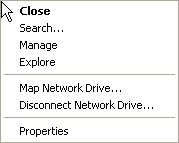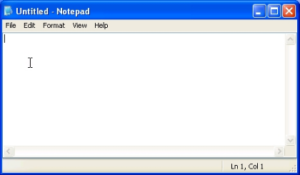Windows for the Inxperienced
 Chapter 1 – Page 2
Using the Mouse continued
Most double-click operations cause a program to execute or a window to open.
There is another alternative to this. Right-clicking most objects opens a
sub menu where there are several options to choose from.
The default mouse action will be shown in Bold type. The default
option is the one that would have been carried out had you double-clicked
the icon, in the case of the submenu shown in Fig 1-2, that would be the
Close option. However, with this menu open you can select another option
by pointing the mouse cursor at it and then clicking the Left mouse
button.
When you open a text editing or word processing program, the mouse cursor
changes to an insertion point – a vertical bar looking a bit like a
capital I.
Mouse cursor Insertion point:
There is also a text cursor, usually a blinking vertical bar indicating where
text will be inserted if you start typing on the keyboard. This Notepad
document, shows the text cursor and the mouse cursor.
To go to a particular point in the document using the mouse, you move the
mouse cursor (Insertion point) to where you want to go and click the Left
mouse button. This action moves the text cursor to the new position from
where it was before.
Previous Page      Table of Contents      Next Page