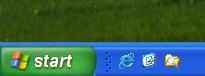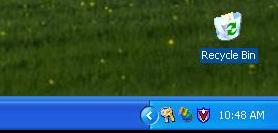Windows for the Inxperienced
Chapter 1 – Page 7
The Taskbar
The Taskbar is a blue bar at the bottom of the desktop with a green Start button at the left hand side. The Taskbar is customisable, but we’ll go into that later. The Taskbar shows a button for each of the programs that are running. It also enables you to switch between programs. Simply click on the button that represents the program you want to switch to. We’ll describe this in more detail in Chapter 2.
The Quick Launch Toolbar
Next to the Start button is the Quick Launch Toolbar.
This area has icons for programs that you use frequently. It is always visible unless you hide the Taskbar, and you can start any of the programs whose icons appear there by clicking on them just once. You can customize the Quick Launch Toolbar, adding or removing icons to suit yourself. We’ll get to that later.
By now you’ve probably realized that most things in Windows XP are customisable.
In this early part of this book we’ll be describing the default settings for everything. In later chapters we’ll get into customizing Windows XP.
The Notification Area
At the right hand end of the Taskbar is the Notification Area. This area has icons for programs that normally run in the background and don’t often require any user interaction. Here you will find the clock and some other icons.
The Recycle Bin
By default, the Recycle Bin is the only icon on the Desktop, and its default location is just above the Notification Area. You can change all of that however. We\92ll get to arranging the desktop later on.
When files and folders are deleted they are sent to the Recycle Bin. They remain in the Recycle Bin until you empty it.
We’ll go into more detail on deleting files and folders when we cover Files and Folders later
Previous Page    Table of Contents    Next Page